WordPress Issues: How to Troubleshoot WordPress Errors?
WordPress has enabled millions of people to
start their websites and new business online. However, with so many people
using the platform for different requirements and in varying environments,
several issues occur. As a WordPress user, you can come across a few common
problems. Let's take a look at them, along with how you can Solve
WordPress Issues.
Parse or syntax error
This is one of the common types of WordPress issues that occur
when you add code snippets to your site via functions.php. In this error, you
see a long code-like message displayed on your website page instead of the
website itself.
This problem occurs when there is a mistake
in your website code. To fix this problem, simply head back to your code
snippet and correct whatever is wrong with your syntax. If the problem
persists, consult a professional and get
help for WordPress issues.
Internal server error
Internal server error or "500 internal
server error" is another common problem WordPress users might face. This
indicates that something went wrong with the server, which cannot be
identified. Here are a few possible solutions to this problem.
●
Check .htaccess
●
Increase your PHP memory limit
●
Deactivate all plugins
●
Remote the existing theme
●
Reupload WP core files
If the problem still exists, talk to your
host or get in touch with a professional to get help for WordPress issues.
Error establishing a database
connection
You will see this message if WordPress
is not able to connect to your site's database. This problem usually occurs
because of faulty credentials inside wp-config.php. However, there can be other
problems as well. Some common fixes to this issue are:
●
Check wp-config.php
●
Access wp-admin
●
Talk to your host
White screen
Also known as the white screen of death
(WSOD), a white screen means your site is gone, and the browsers display only a
white screen with no error message written on it. Since there is no specific
cause of this problem, you'll need to perform a hit and trial method to find WordPress
Errors Solutions to this problem. Here's what you can do in the case of
a white screen.
●
Increase your memory limit
●
Disable all plugins
●
Use a default theme
●
Enable debug mode
Sidebar below content
This is a layout problem in which your
website's sidebar is not next to the main content where it actually belongs.
Instead, it moves below it. This problem is most likely to occur when you have
a lot of div tags opened or closed. You can use an HTML validator tool to solve
this problem. If you still can't figure out a solution, consult experts to get help for WordPress issues.
Conclusion
While WordPress is undoubtedly the best
content management system in the market, it can run into some problems.
Luckily, most of these problems can be easily fixed and don't any overhead
investment. However, if the issue seems significant and you can't get rid of on
your own, it's better to Hire a
Professional WordPress Expert.
Call Us at 1-8OO-243-O593
(US Toll Free) to get free assistance for your WordPress Website:- https://www.wordpress-helper.com/

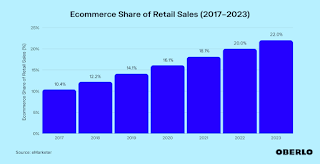
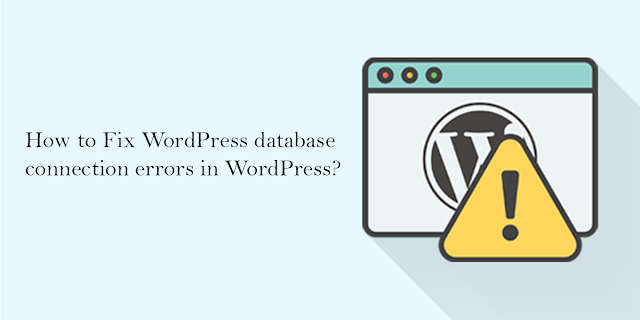
Comments
Post a Comment